Championship Summary¶
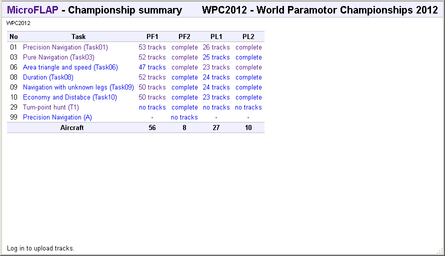
- The number column represents the number assigned to a task in the championship.
- The task column displays the designed tasks.
Click on a task name to go to the task design page. - The columns labelled with class names display the number of available tracks in each task.
Click on one of the links to go to the track analysis page for a class in a task.
You can always click on the MicroFLAP link to return to the main page (the Championship List).
If you have the required rights, you can create new tasks, assign them to competition classes and trigger the re-analysis of uploaded tracks.
Add a new task¶
You can add a new task by clicking on the Add task link. A dialogue will be displayed with the following options:
| Use an existing model | Select an existing task model from the list | |
| Create a new model | ||
| Long name | A long descriptive name for the task model like Turn-point hunt with limited fuel | |
| Short name | A short name to be displayed when little space is available, like TpHunt | |
| Version name | A name for the specific task design | |
After saving you will be redirected to the Task Design page, where you will be able to define the task controls.
Assigning tasks to classes¶
In order to assign a task to a class move the mouse pointer over a cell labelled with a dash (-) in the championship summary table. The assign option will be displayed. If you click on it, you will be prompted for a task number. This number must be composed by two digits, from 01 to 99. After confirming the number, the table will be modified accordingly displaying the new task number.
You can delete a task number from a class. Place the mouse over the no tracks message and the delete option will be displayed. If you click on it, a confirmation dialogue will be displayed. If confirmed, the task will be no longer assigned to the class.
When there are tracks uploaded you won't be able to delete the task from the competition class. If you really want to do so, click on the xx tracks link to go to the Track Analysis page, where you will be able to delete any tracks.
Analysing tracks¶
You also have the options to re-analyse all the uploaded tracks or only those with pending analysis, for example, after modifying a task design.